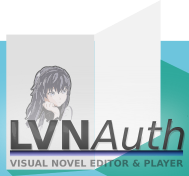
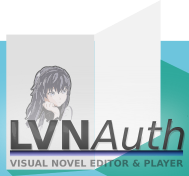
LVNAuth Tutorials - Rotating sprites
There are a number of simple animations that can be done with sprites/images in LVNAuth and one of those types is rotation.
It's possible to apply a rotation animation to character sprites, objects, or dialog sprites. It's also possible to adjust the rotate speed.
Sprites can be moved clockwise or counterclockwise.
One way a rotation animation can be useful is if you have a fan in your visual novel and want to show it spin.
Other possible uses include: rotating a wind turbine, rotating a character to show that the character is dreaming, while simultaneously applying a fade-out effect.
Let's say you have a fan object named fan. Here is an example on how to rotate it clockwise.
<object_show: fan>
<object_set_center: fan, 99, 200>
<object_start_rotating: fan, clockwise, 640, forever>
Here are the explanations for each of the lines above:
<object_show: fan>
This command will show the object named fan. Fan is the name of my sprite image.
<object_set_center: fan, 99, 200>
This command technically isn't required to make the sprite rotate, but it sets the position of the fan to X (horizontal) coordinate of 99 and Y (vertical) coordinate of 200.
<object_start_rotating: fan, clockwise, 640, forever>
This will start the rotation animation by rotating the fan object clockwise with a speed of 640. The speed range is from 1 to 220000; the higher the number, the faster the rotation. Forever means it will rotate continuously. To stop the rotation at a certain angle, type the angle number instead of the word 'forever'.
It's important to note that a sprite has to be visible before it can be rotated.
Use <character_show> or <object_show> or <dialog_sprite_show> to make a sprite visible.
For example:
<object_show: fan>
Here is a quick example that shows how to configure a diagonal movement animation.
<character_start_moving: theo, 160, right, 170, up>
This will start moving the theo character animation right at a speed of 160 up at a speed of 170.
Aside from object sprites, you can also move character and dialog sprites.
All the commands for movement animations are available by clicking the Wizard button in LVNAuth.
Last updated: Fri 02 January 2026